We’re excited to launch a new way to get help: the OneCMS Support Portal. No more digging through emails to reply to or check on your requests. The portal gives you one place to:
- Submit support requests
- Track open issues
- Comment, upload screenshots, and stay updated in real time
You can still email us if you prefer, but the portal gives you full visibility and faster control over your support experience.
How to Access the Support Portal
- Click the Support icon in the header of OneCMS.
- You’ll be asked whether you need help with your Website or App.
- Then just click Submit a Support Request.
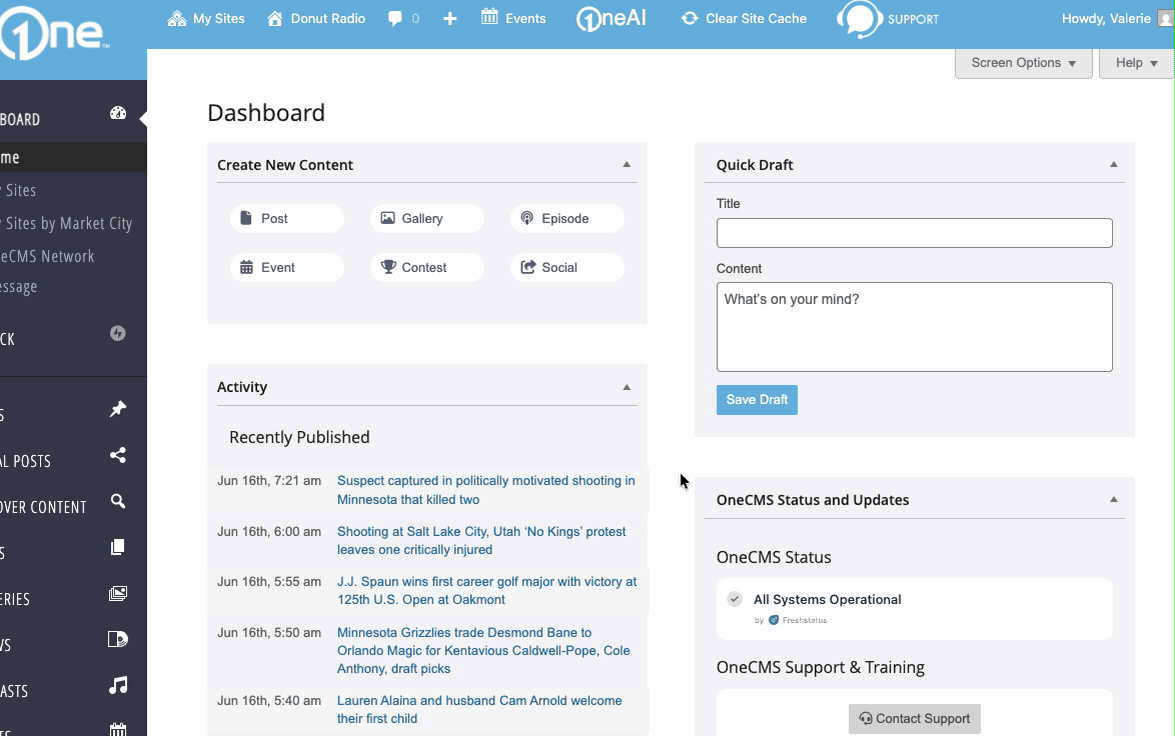
First Time Logging Into the Support Portal
If you’ve emailed our support teams before, you already have a Support Portal account, you may just need to set a password.
- Enter your email on the login / signup screen
- If it’s an existing account, you’ll be prompted to login
- Click “Forgot password?”
- We’ll email you a link to set your password
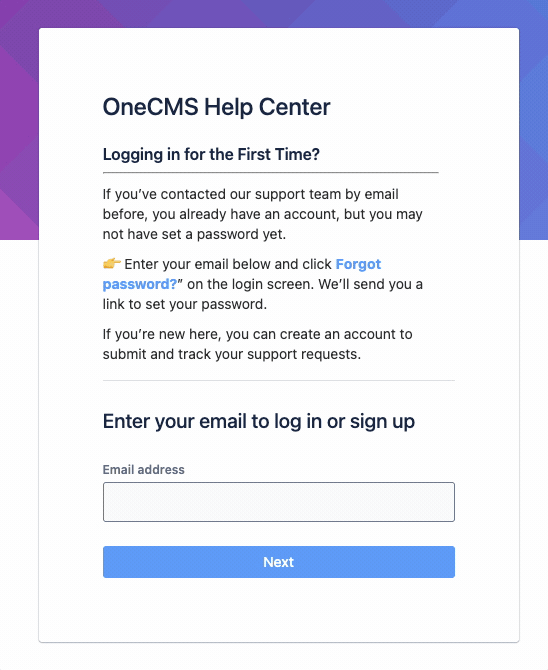
If your email hasn’t been used before to submit a request, you’ll be prompted to create a new account.
- Click “Signup with Password” on the Signup screen.
- You’ll be sent a confirmation email.
- Just click Sign Up in the confirmation email and follow the prompts.
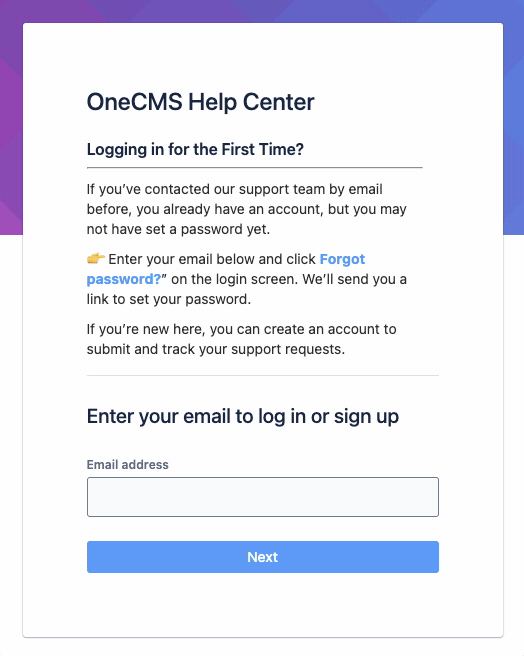
Submitting a Support Request
Once your Support Portal account is active, clicking Submit a Support Request will take you directly to the form to submit your issue.
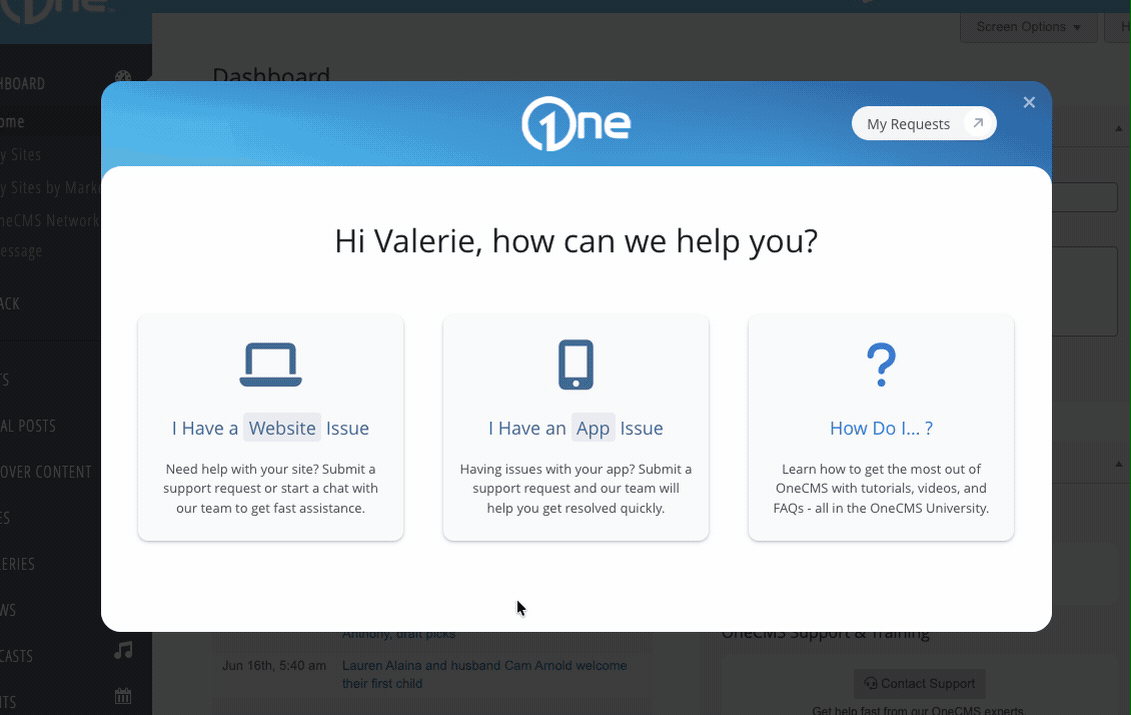
Tips for Submitting a Support Request
Subject:Briefly summarize the problem. Examples: “Website not loading”, “Can’t upload images”
|
URL:Paste the full URL of the page where the issue is happening. If it’s a general issue, just include your homepage URL.
|
Description:Provide as much detail as possible about the issue or question. What were you trying to do? What happened instead? Can you reproduce the issue? How?
|
Attachments:Attchements are optional but can be very helpful. Add screenshots or recordings to help us diagnose the issue faster.
|
Viewing and Managing Requests
To view your open and past requests, click “My Requests” in the header of the Support Modal.
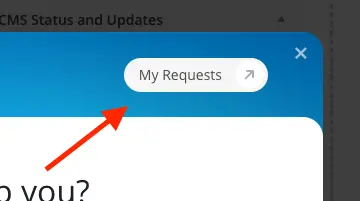
When viewing your requests, only open items are shown by default, but you can use the filter to view your closed requests as well.
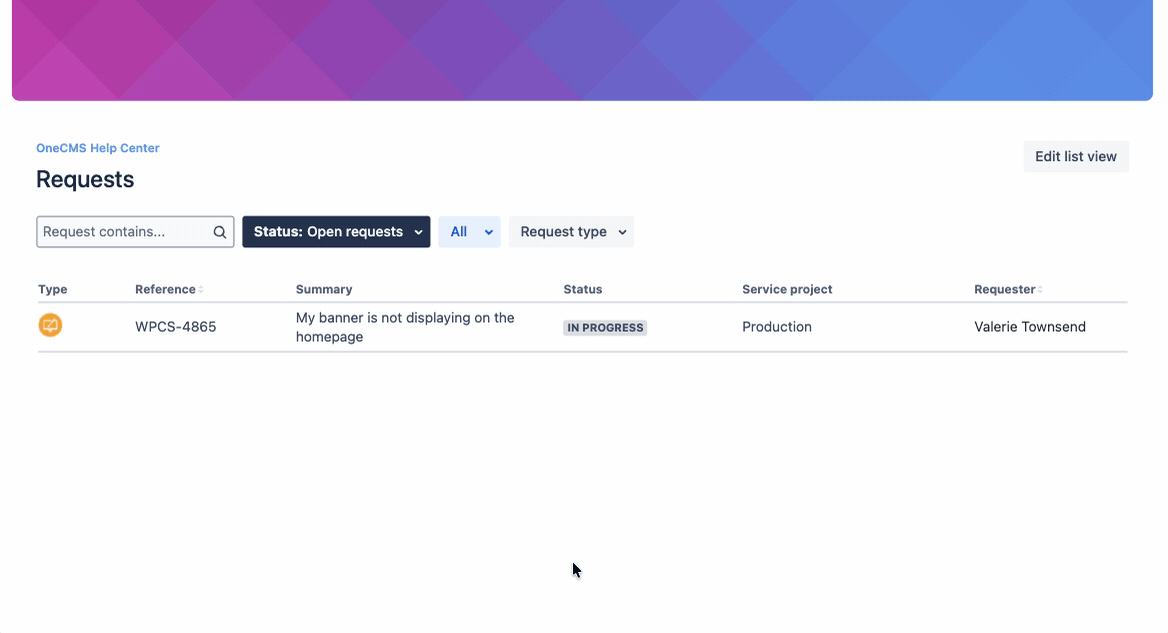
Click a request to view or update it. From there, you can:
- See the full history of comments and attachments
- Add your own comments, updates, or attachments.
- Our support team will be notified immediately when you make a change
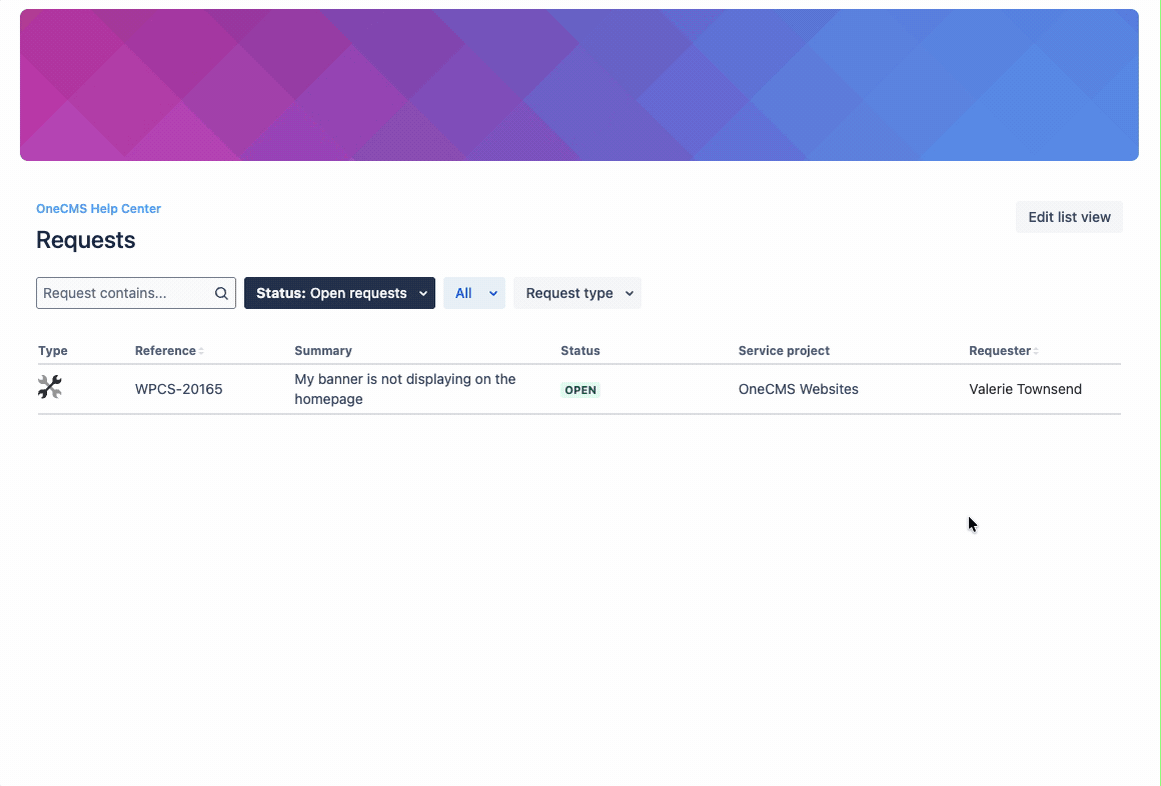
- In your comments, you can format text for emphasis.
- You can also upload attachments by clicking the image icon in the toolbar.
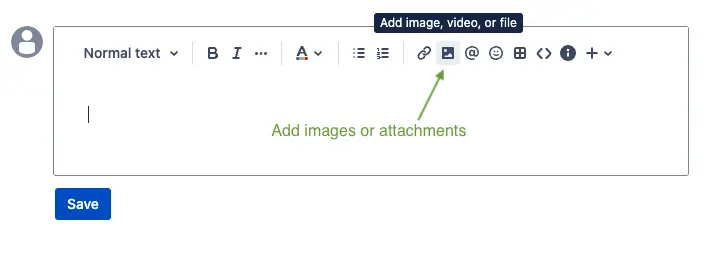
Notifications
You’ll receive notifications in the portal whenever a support rep responds or updates your request.
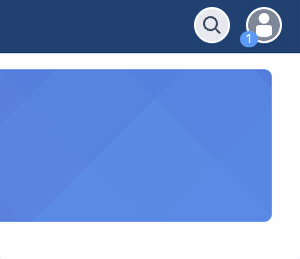
You’ll also receive an email notification.
- You can reply directly to the email or click the “View Request” link to open the request in the portal.
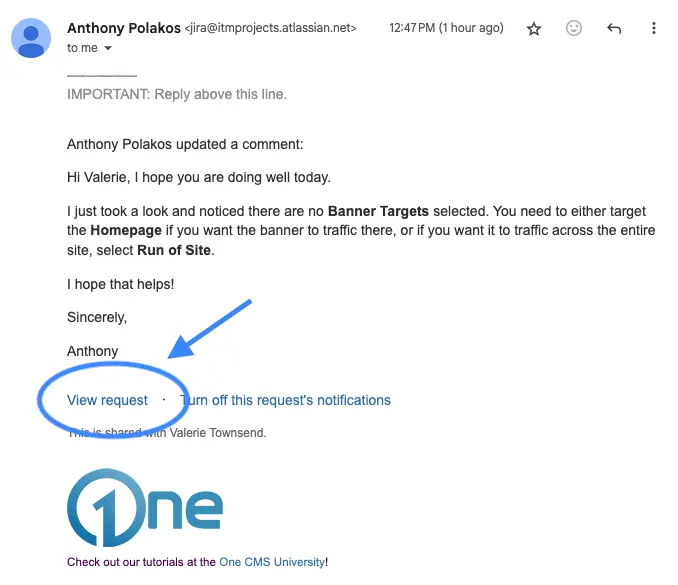
Quick Actions
In the right sidebar (or below the main content on smaller screens), you’ll find quick actions:
- Turn notifications on or off if you no longer want to receive updates
- Resolve the request once the issue is handled (we’ll automatically close it after a certain period of inactivity)
- Cancel the request if it’s no longer needed
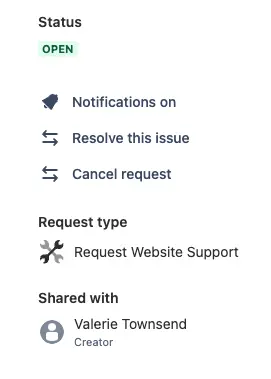
The Support Portal is the easiest way to get help, track your requests, and stay in the loop. We hope you’ll find it a helpful new part of your OneCMS experience.