In order for InterTech Media to launch your app via your iOS Developer Account, you need to grant access to your account for InterTech Media. This tutorial will show you how to authorize InterTech Media to launch apps from your account.
Looking to Create an iOS Developer Account for your Organization? Click Here for instructions!
Authorize a User to your iOS Developer Account
1). Log in to App Store Connect.
2). On the App Store Connect Connect homepage, click Users and Access.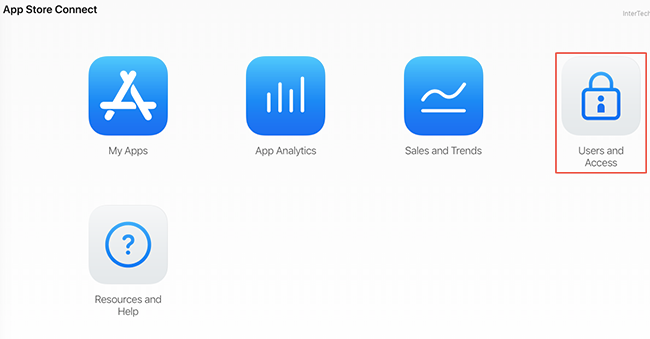
3). To add a new user, click the Add New User button.
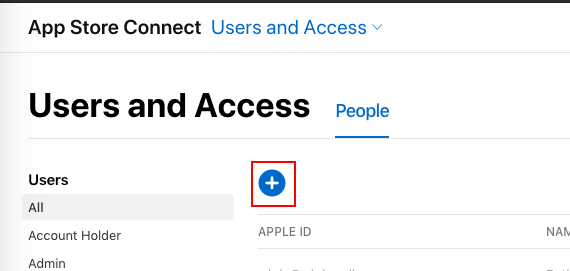
4). Fill out the info the for InterTech Media developer:
- The Email is wpbdeveloper@intertechmedia.com
- The Role should be Admin
- Make sure the checkbox for Access to Certificates, Identities and Profiles is checked.
Common question: “What happens if I can’t select the “Access to Certificates, Identifiers & Profiles” option?” In that case, most likely your developer account was set up as “Individual” instead of “Corporate”. You will need to contact Apple to get this straightened out. Learn how to contact Apple.
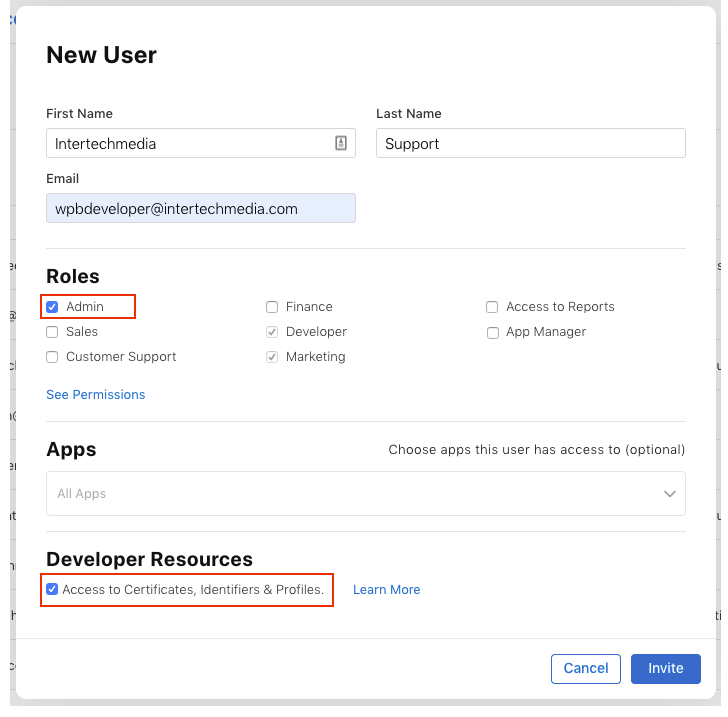
5). Finish by clicking the Invite button.
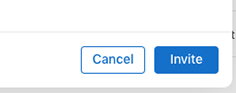
That’s it! InterTech will now be able to access your developer account to build and launch your app and supply any required updates.